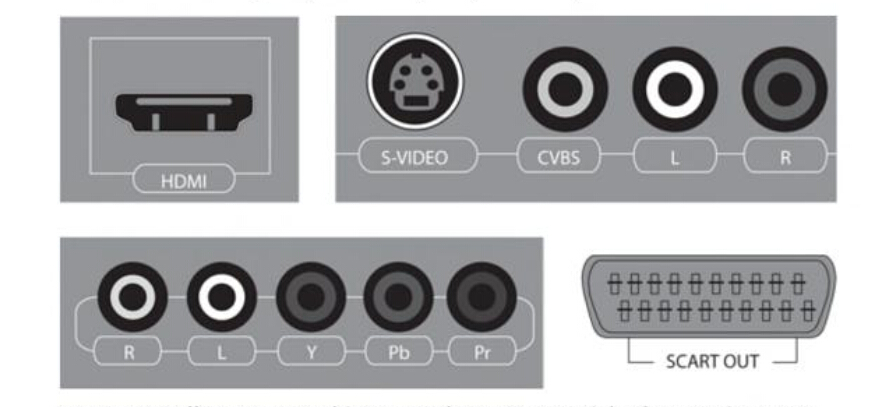The Apple TV doesn’t include a cable for connecting it to your TV, so you need to get a cable unless you already have a suitable one. Similary, you need a cable if you want to connect your Apple TV to speakers or a stereo. If your speakers or stereo are analog instead of digital, you need a digital-to-analog converter, as well. If you want to connect your Apple TV to a wired rather than a wireless network, you need an Ethernet cable. The rest of this section covers what you need to get your Apple TV connected.
At this writing, the Apple TV comes with only an High-Definition Multimedia Interface (HDMI) port for output. This is great for new and newish TVs that have one or more HDMI ports. However, if you have an older TV that donesn’t have an HDMI port, you need to get a converter cable or adapter. Take a few minutes to look at your TV’s documentation to find out which connections it suppports. If you can’t find the documentation, look at the TV itself. Figure 1.2 shows the four main types of connection: HDMI, Component Video, Composite Video, and SCART.
Using an HDMI cable for an HDTV
For an HDTV, you normally need only an HDMI cable. If you already have a suitable HDMI cable, you’re all set. If not, you can pick one up from most any store that carries electrical goods.
When you’re choosing an HDMI cable, consider the following:
HDMI logo: Make sure that the cable carries the HDMI logo, as shown in Figure 1.3. This means that the cable was tested and approved by the HDMI Organization ― the body responsible for setting and maintaing the HDMI standard. HDMI-approved cables cost a few dollars more than those that are unapproved, but you can be confident that they are of acceptable quality.
Length: If you can position your Apple TV near your TV, a three-or six-foot cable may be long enough. If the Apple TV needs to be farther away ― get a longer cable. Extremely long cables can cause signal problems (see the sidebar about HDMI cable length), so don’t buy one that is longer than you actually need.
Cost. Expect to pay between $10 and $20 for a quality HDMI cable of standard length (3 to 10 feet). Audiovisual specialists make and sell extremely expensive HDMI cables, and some cost thousands of dollars. Current expert opinion, though, is that basic HDMI cables are fine as long as they are properly make and you don’t mistreat them.
HDMI Standards. Some manufactures advertise their cables as being compliant with different standards, such as HDMI 1.2 and HDMI 1.3. HDMI 1.3 supports Deep Color, a feature that uses extra colors to give a richer display, automatic lip-synching, and high-resolution soundtracks, including Dolby TrueHD. At this writing, the Apple TV doesn’t use these features, so you don’t need HDMI 1.3 cables. If you can choose between an HDMI 1.2 or 1.3 cables. If you can choose between an HDMI 1.2 or 1.3 cable, go for the 1.3 for future compatibility.
Using a component or composite video converter
If you have a standard TV rather than an HDTV, you most likely need to use a Component Video input or Composite Video input instead of an HDMI input. If your TV provides both types of connections, use Component Video, because it gives higher quality. If your TV has only one type of connection, you’re stuck with that type.
How Long Can an HDMI Cable Be?
Unlike many other audio-visual specifications, the HDMI specification doesn’t get a strong enougth signal to produce a good picture.
If the HDMI cable is too long or damaged, you may notice the follwing symptoms:
● Distortion in the picture.
● Single pixels failing to appear in the correct color.
● No video at all, even though the audio plays correctly.
If you need to run the HDMI cable a long distance and find these symptoms appearing, get an HDMI signal restorer to strengthen the signal.
If your TV has a Component Video input, get an HDMI-to-Component Video converter like the one shown in Figure 1.4. This HDMI video multiplexer is small box with an HDMI input at one end, as shown on the left in Figure 1.4, and a Component Video output at the other, as shown on the right in Figure 1.4. You also need a Component Video cable if you don’t already have one.
If your TV has a Composite Video input, you can get an HDMI-to-Composite Video converter. Similar to the Component Video converter, this is a small box with an HDMI input at one end, as shown on the left in Figure 1.5, and a Conposite Video output at the other, as shown on the right in Figure 1.5. You also need a Composite Video cable to connect the converter to your TV’s input.
Related Article: Which Patch Cable Should I Choose for My Optical Transceiver?